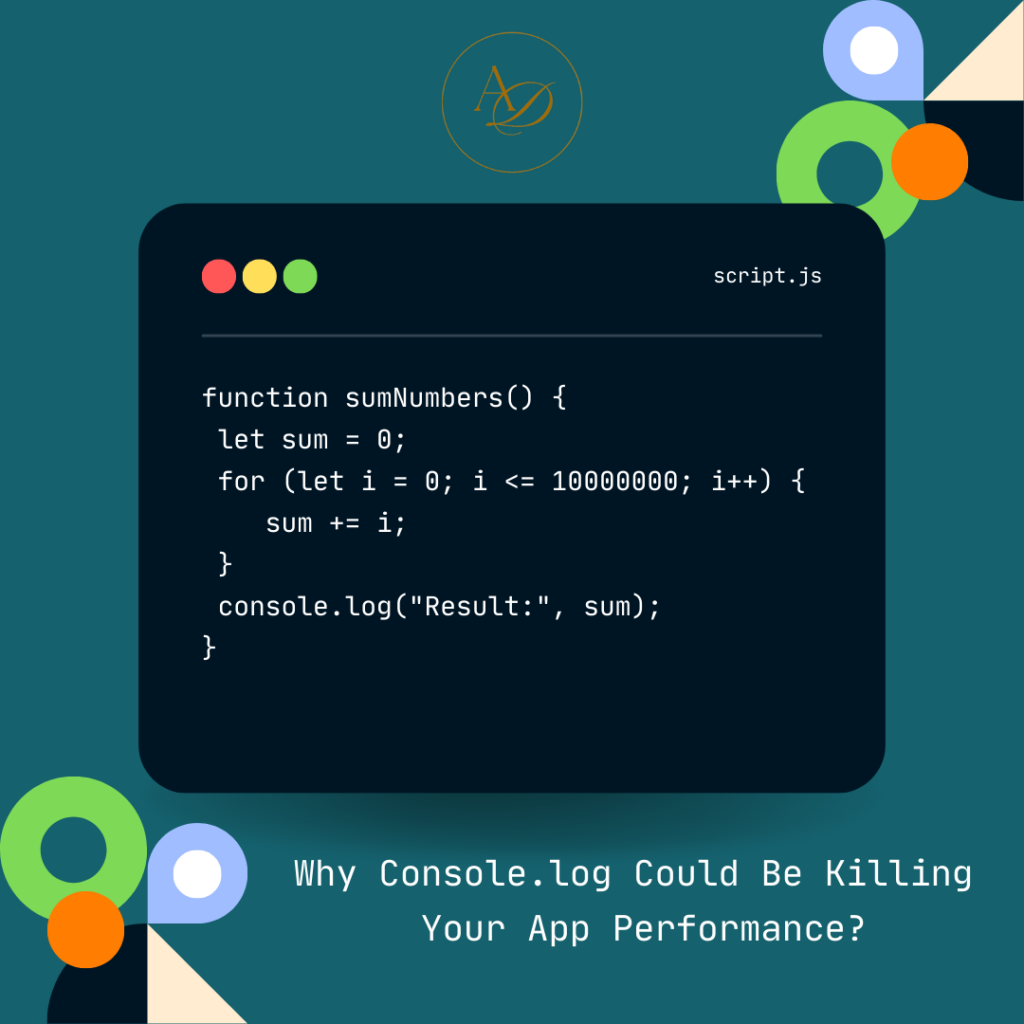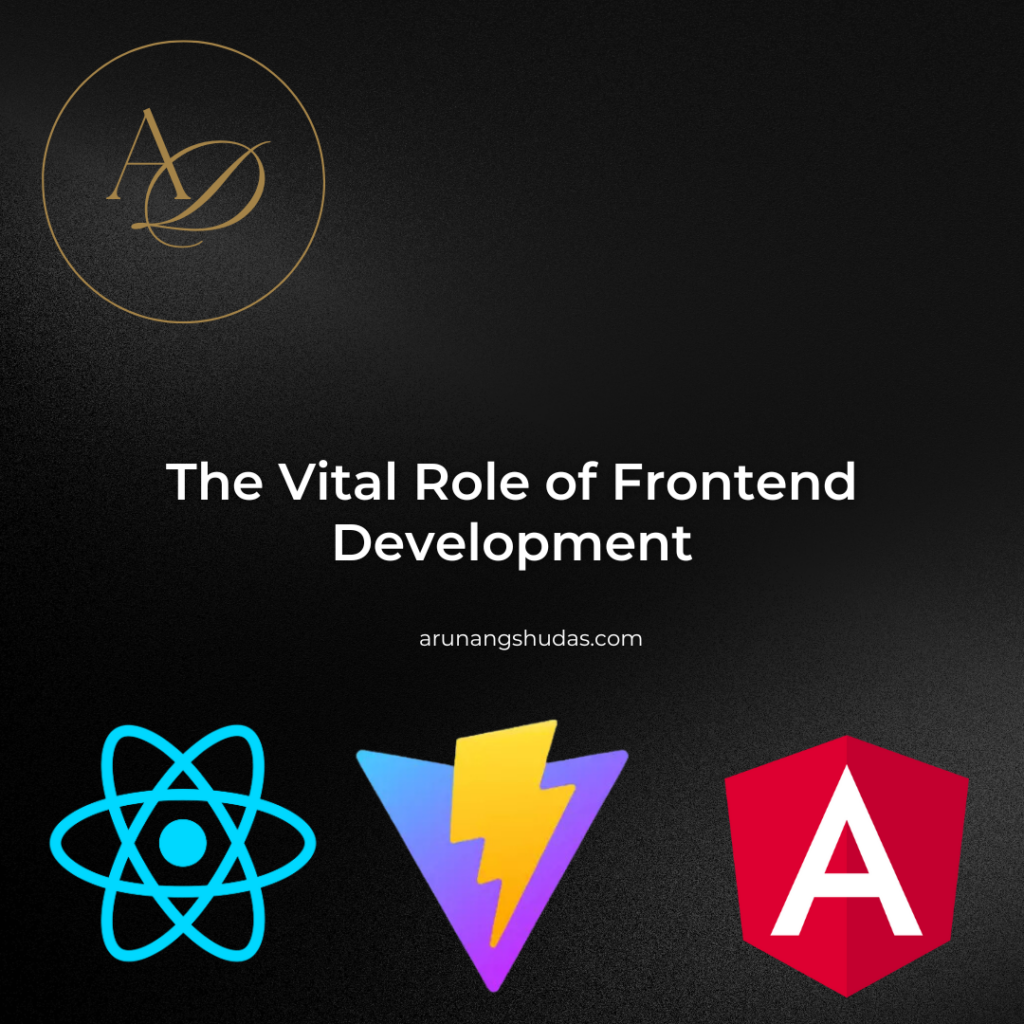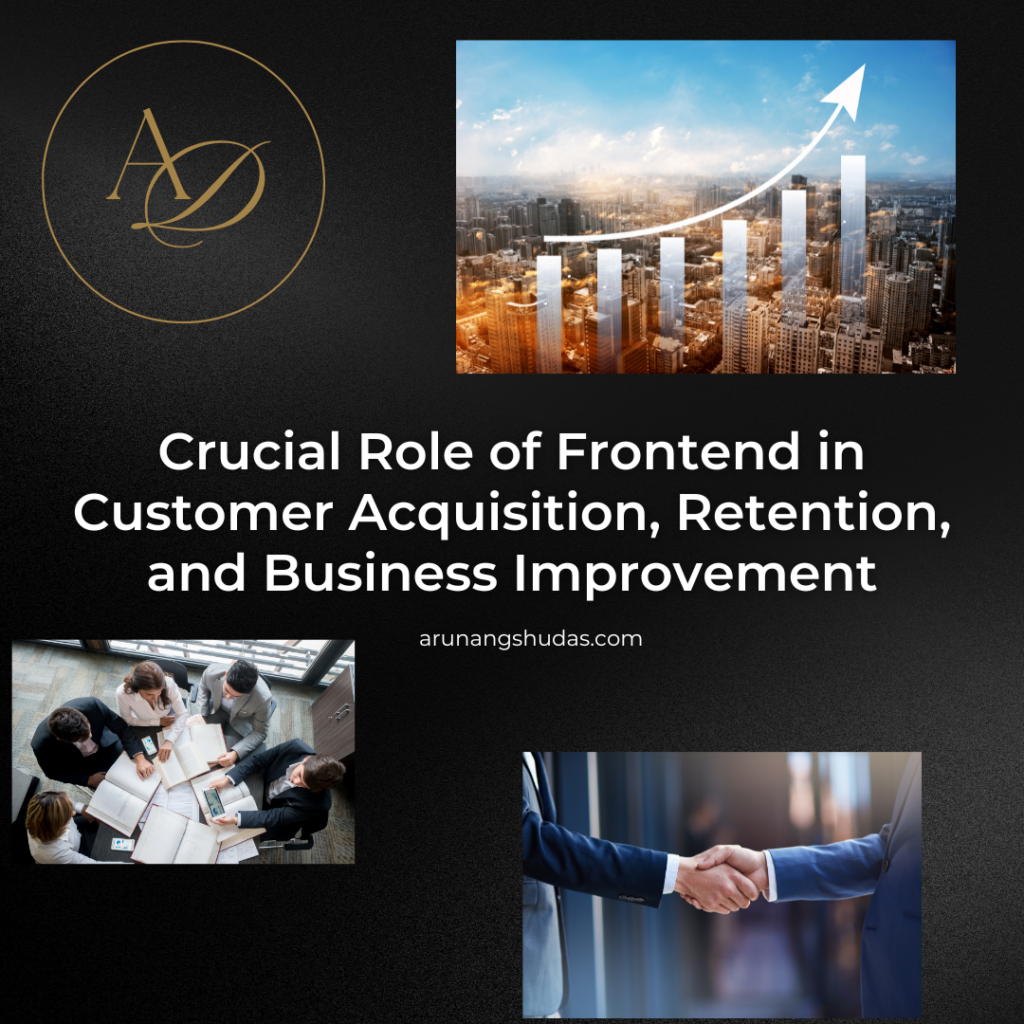If you’re a developer, chances are you’ve used console.log more times than you care to admit. It’s just so convenient: instant feedback, a quick glimpse into the internals of your application, and the easiest way to ensure that your function is doing exactly what you want. But what if I told you that these innocent little statements could be dragging your application down, turning your snappy app into a sluggish snail?
In this article, we’ll explore the hidden costs of excessive logging, and how you can supercharge your app by saying goodbye to overusing console.log. We’ll cover the performance impacts, run a few benchmarks, and give you smarter alternatives for debugging. So let’s dive in!
The Hidden Cost of Console Logging: A Benchmark to Wake You Up
Let’s kick things off with a straightforward example. We’ll create a function that simply adds numbers from 0 to 10 million and see how much console.log really affects its performance.
Example Function: Summing Numbers Quickly
function sumNumbers() {
let sum = 0;
for (let i = 0; i <= 10000000; i++) {
sum += i;
}
console.log("Result:", sum);
}When we run this simple piece of code without any intermediate logging, it executes very quickly:
Result: 49999995000000
Execution time: 13 ms
Everything’s smooth sailing. But let’s see what happens when we decide to print out the progress during every iteration:
Example with Logging During Iterations
function sumNumbersWithLog() {
let sum = 0;
for (let i = 0; i <= 10000000; i++) {
console.log(`Adding ${i} to sum`);
sum += i;
}
console.log("Result:", sum);
}Result: 49999995000000
Execution time: 26779 ms
Ouch! That’s over 2000% slower just because we added some console.log statements! From 13 milliseconds to nearly 27 seconds—that’s a huge difference. But why exactly does this happen?
Why Is Console.log So Slow?
To understand the problem, we need to talk about I/O (Input/Output) operations. Every time you use console.log, your code is essentially interacting with an output device (like your console or terminal). Here’s why that matters:
- Blocking the CPU: I/O tasks—like printing to the console—are generally much slower than CPU computations. When your application is busy outputting logs, it holds the CPU back. In JavaScript, which runs on a single thread, this means your application’s other tasks are essentially frozen until
console.logis done doing its thing. - Serialization Overhead:
console.logalso has to serialize the data you’re printing—turning it into a string that can be displayed. This serialization can significantly slow down the execution, especially if you’re trying to print complex data structures. - Synchronous I/O: Unlike file operations that can often be made asynchronous,
console.logruns in a synchronous manner. This means it waits for the output to be fully processed, which introduces bottlenecks in your program.
Benchmarking Smarter Logging: Less Is More
Let’s modify our function to log progress every 100 iterations instead of every single one:
Example: Logging at Intervals
function sumNumbersWithIntervalLog() {
let sum = 0;
for (let i = 0; i <= 10000000; i++) {
if (i % 100 === 0) {
console.log(`Adding ${i} to sum`);
}
sum += i;
}
console.log("Result:", sum);
}Result: 49999995000000
Execution time: 314 ms
Much better, but still nowhere near the performance of our non-logging version. So what’s the best approach here? Let’s talk about asynchronous loggers.
Asynchronous Loggers: Speed and Insight Combined
To solve the performance issues while retaining valuable insights from logging, asynchronous logging is your best bet. Asynchronous loggers, like Pino, buffer output into memory and flush it periodically, rather than constantly interrupting the CPU to handle I/O.
Example: Logging with Pino
const pino = require('pino');
const logger = pino();
function sumNumbersWithAsyncLog() {
let sum = 0;
for (let i = 0; i <= 10000000; i++) {
logger.info(`Adding ${i} to sum`);
sum += i;
}
console.log("Result:", sum);
}Execution Time: 7555 ms
This is a significant improvement over synchronous logging! The asynchronous logger handles the logs in batches, avoiding frequent interruptions and reducing the burden on the CPU.
Logging Best Practices for Performance Optimization
Here are some golden rules for efficient logging:
- Log Less, Log Smart: Avoid logging in every loop iteration, especially in high-frequency loops. Log only the critical data you need.
- Use Asynchronous Loggers: Libraries like Pino, Winston, or others with asynchronous capabilities can massively boost performance compared to
console.log. - Configure Log Levels: During development, it’s common to use verbose logs, but in production, you should stick to critical logs only. Filter logs by levels (
info,warn,error, etc.). - Avoid Logging Sensitive Data: Beyond performance, security is another concern. Ensure you’re not accidentally logging sensitive information like user credentials.
Goodbye, Console.log—Hello, Performance
In summary, excessive use of console.log is like driving with the handbrake on—it holds your app back from reaching peak performance. Instead, embracing asynchronous logging can help you keep your application both performant and insightful.
The Performance Payoff
Logging is essential, but so is performance. By following best practices, like reducing logging frequency and switching to asynchronous loggers, you can achieve the best of both worlds—efficient debugging and a lightning-fast app.
Follow me on Linkedin
Read More: